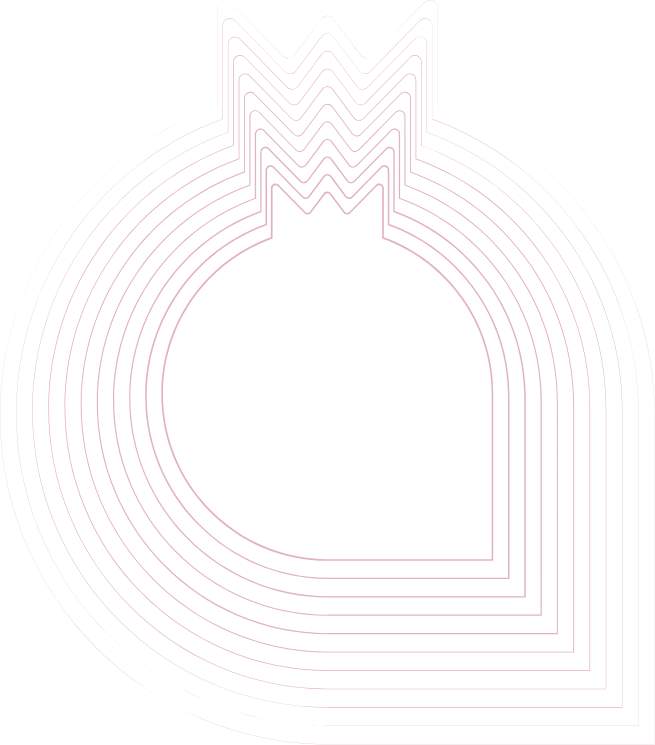"Help" section for the AnorBusiness Companion cabinet
1. Logging in
Go to companion.anorbank.uz and enter your details.
Registration in the system is performed automatically on the authorization page, if you have already been registered in it.
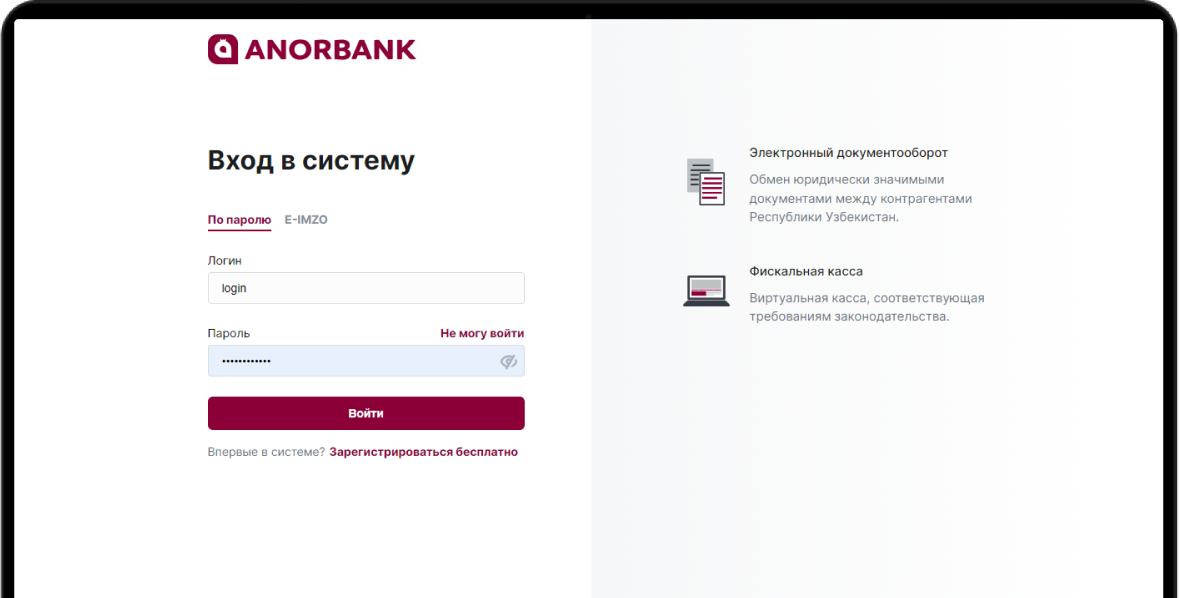
Registration using login and password
If you have not been previously registered in the system, click "Register for free" at companion.anorbank.uz and select the type of registration.
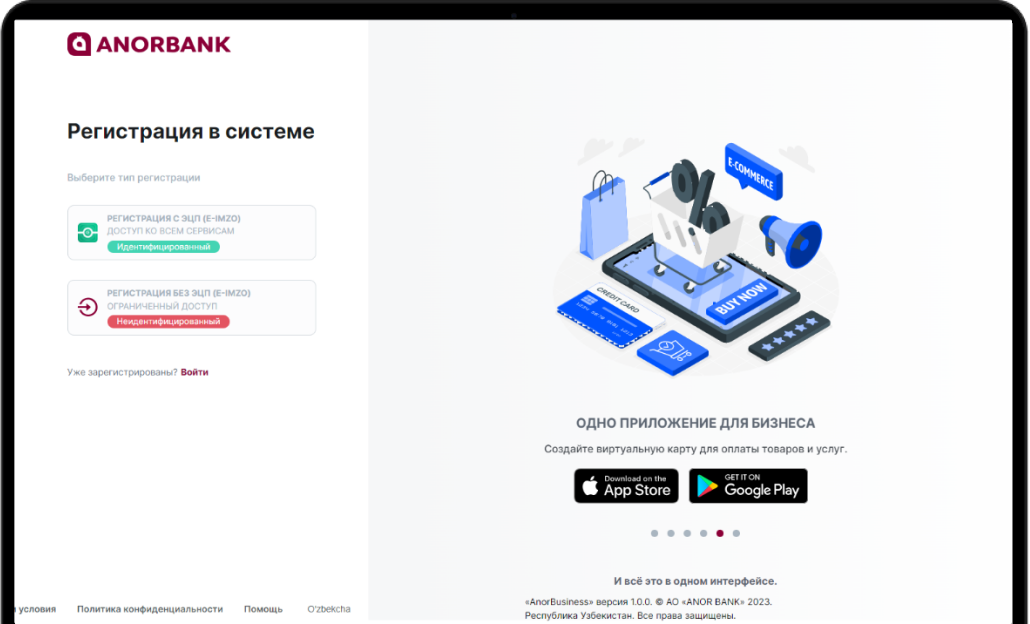
If you have selected "Registration without EDP", fill in the required data fields.
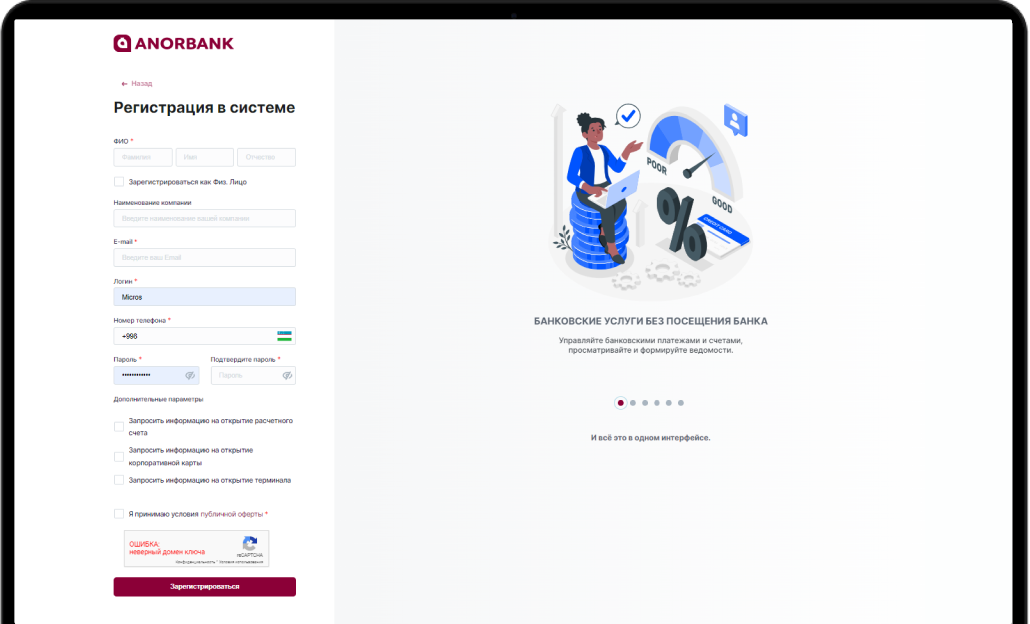
Registration with EDS
If you clicked "Register with EDS", select your key.
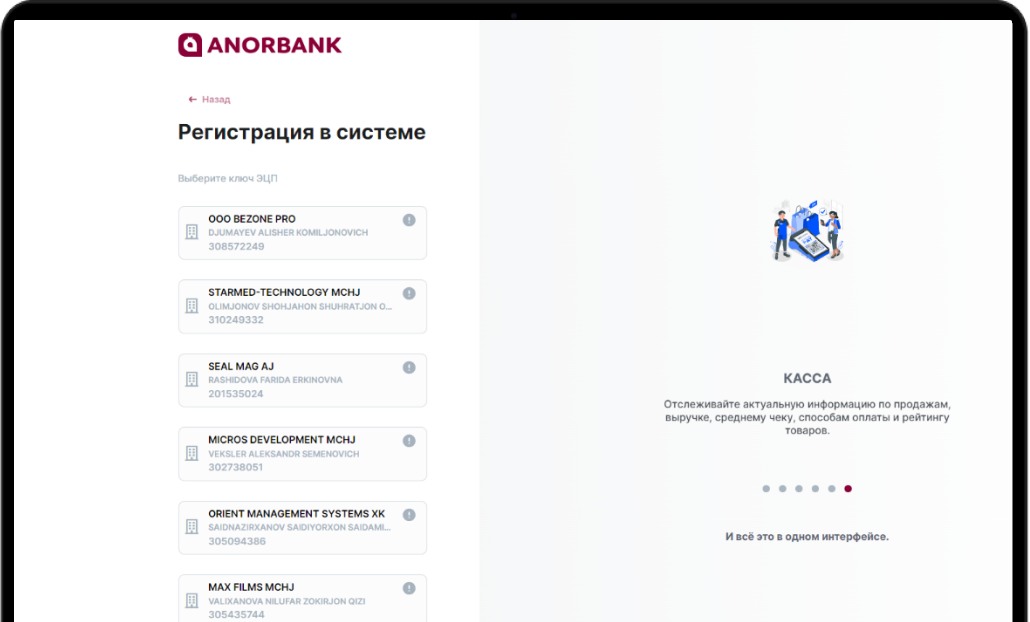
Fill in the required data fields, accept the terms and conditions of the public offer and click "Register".
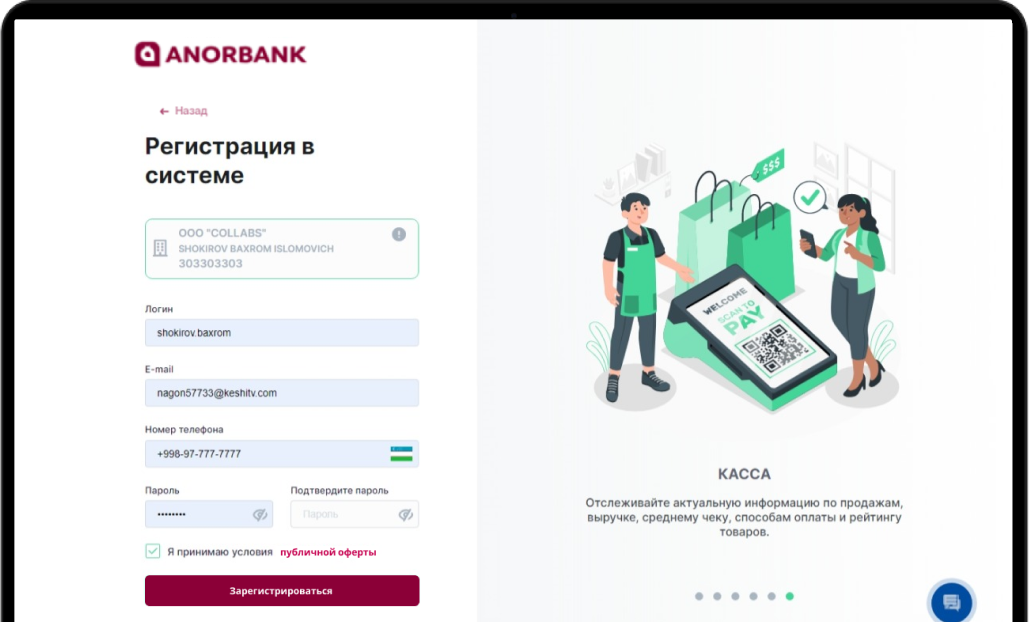
2. Document management
The Home section stores information about unsigned documents as well as documents saved in drafts. You can create an invoice, act, power of attorney, contract and any document by clicking on "Create Document" in the upper right corner.

All documents
The "All Documents" section contains all invoices, statements of work performed, powers of attorney, contracts and other arbitrary company documents. You can set a review period and create STC documents by clicking on "Create Document" in the upper right corner
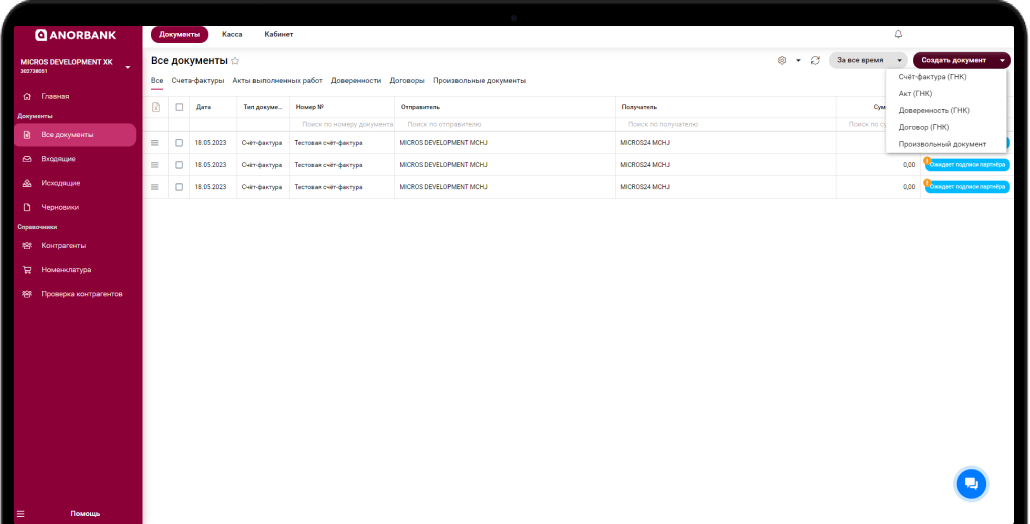
Incoming
The "Incoming" section contains all incoming invoices, work certificates, powers of attorney, contracts and random company documents. You can set the review period and create STC documents by clicking on "Create Document" in the upper right corner.
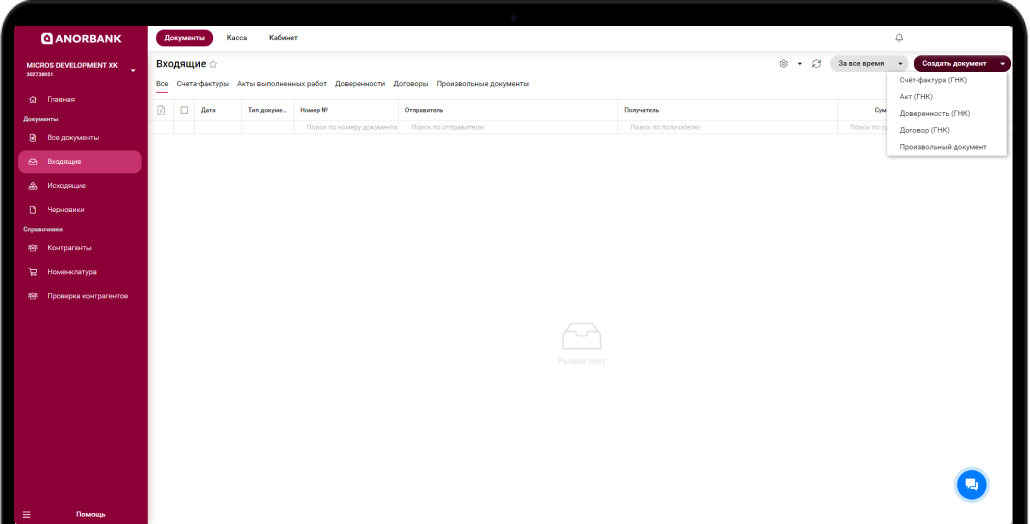
Outgoing
The "Outgoing" section contains all outgoing invoices, statements of work, powers of attorney, contracts and random company documents. You can set the review period and create STC documents by clicking on "Create Document" in the upper right corner.
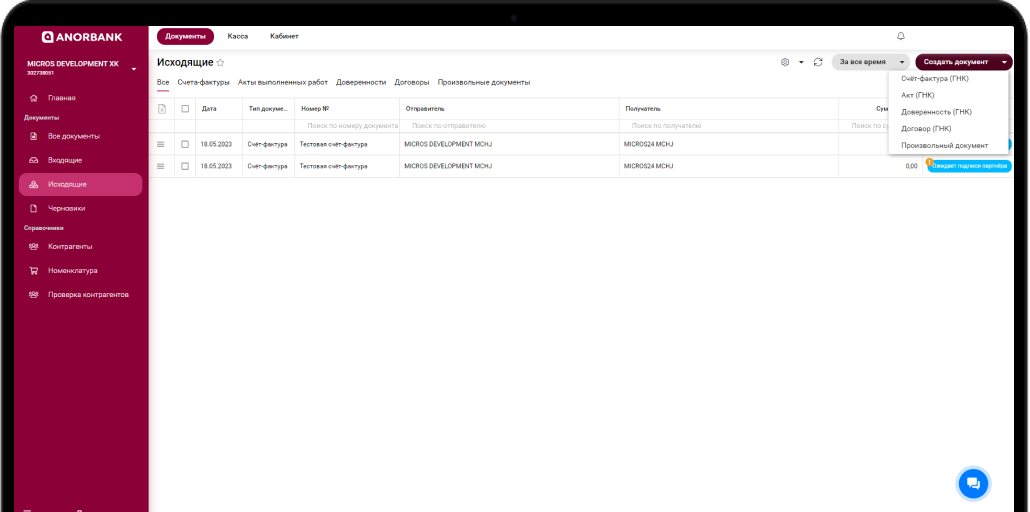
Drafts
You can view and manage drafts on the "Drafts" page.
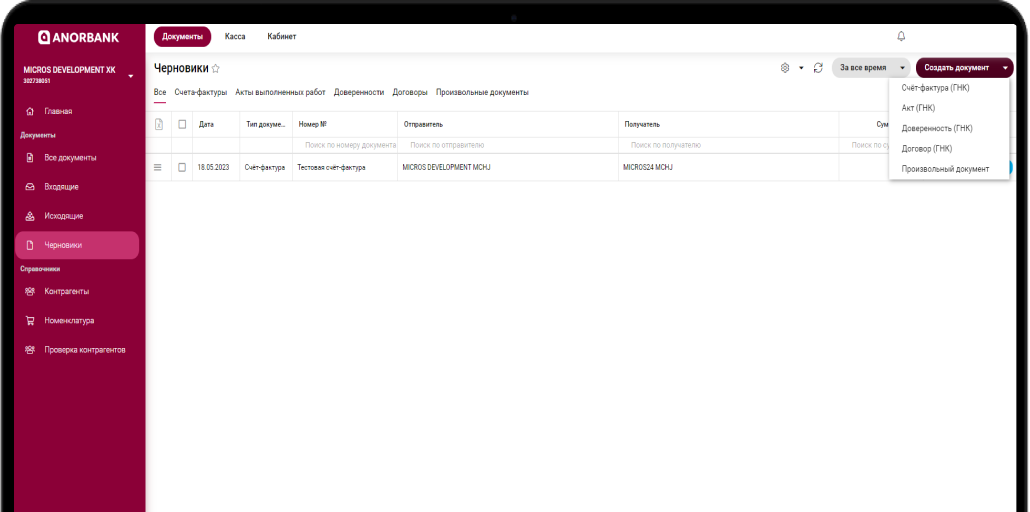
3. Virtual cashregister
"AnorKassa" virtual cash register provides an affordable cash service for small and medium-sized businesses. The service helps to generate fiscal receipts for sales, returns, as well as for receiving advance and credit payments.
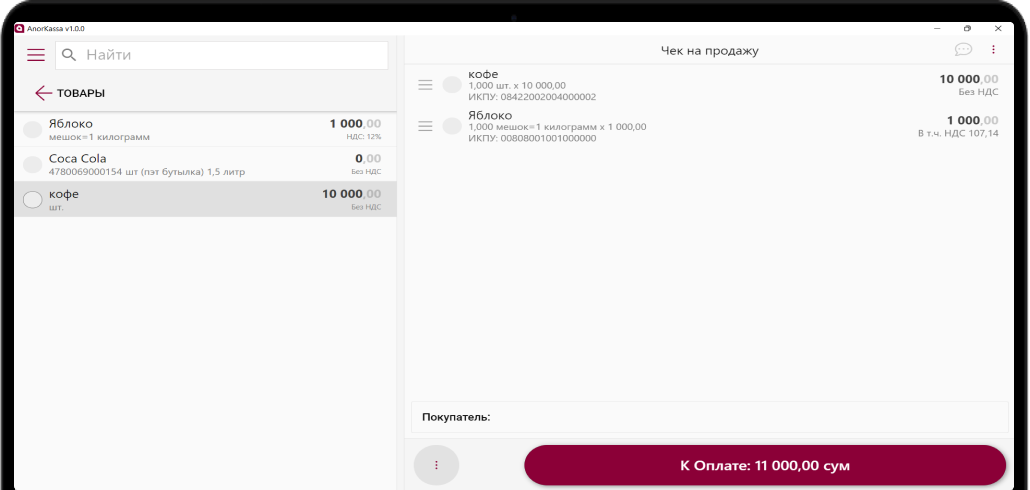
On November 23, 2019, the Cabinet of Ministers of Uzbekistan decided that all business entities with cash proceeds must gradually replace classic cash registers with online cash registers (online cash register) or virtual cash register (RCM No. 943 dated November 23, 2019). ANOR BANK has developed a simple, convenient and multifunctional Virtual Cash Register "AnorKassa", which was successfully entered into the State Register of Virtual Cash Desks of the Republic of Uzbekistan.
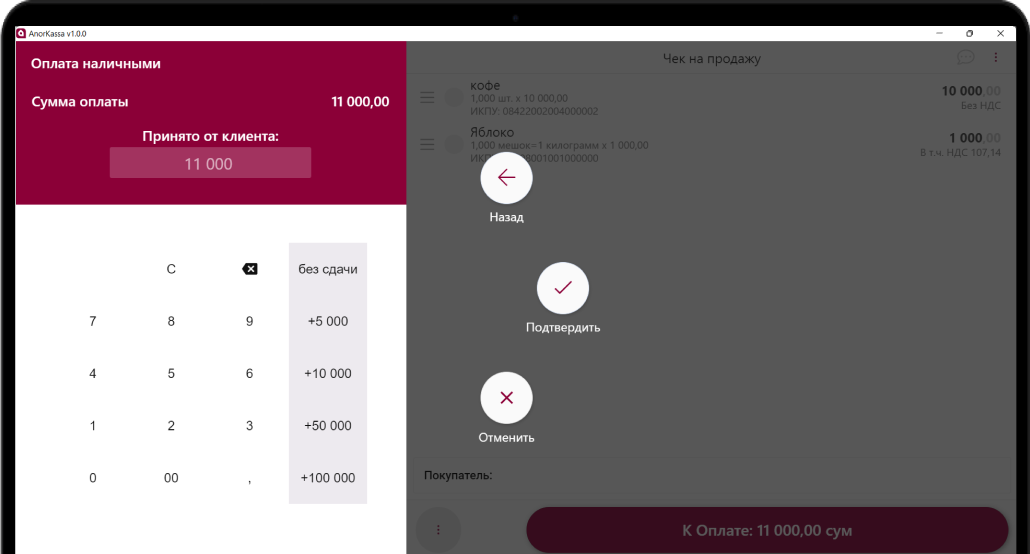
"AnorKassa" virtual cash register
Could be installed on computers and laptops with the Windows operating system and has a simple and convenient interface for the cashier.
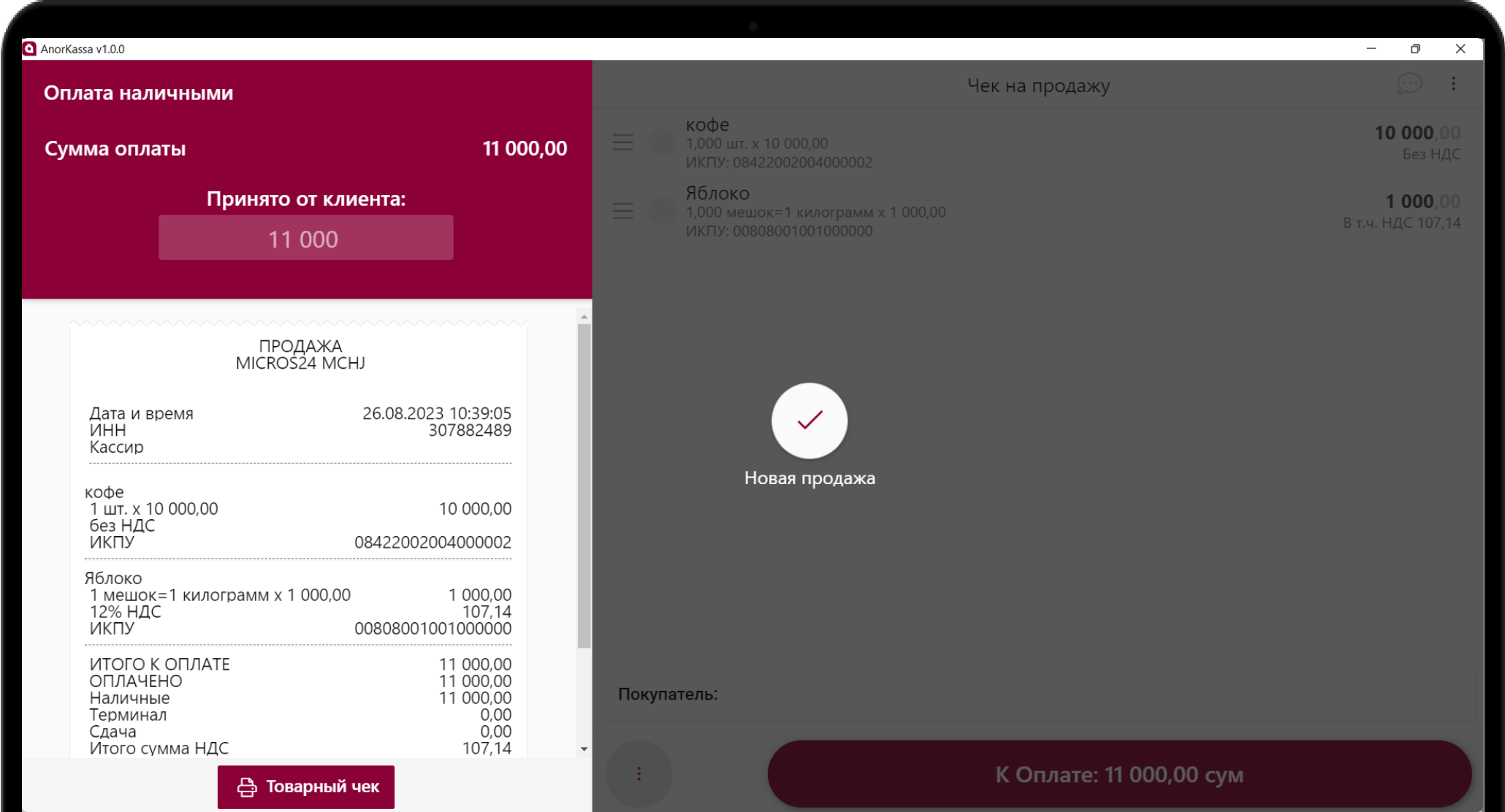
Virtual cash registers offer many advantages for entrepreneurs compared to classic cash register technology. They are a separate application, the launch of which on any office computer will turn it into a full-fledged cash register, and have a number of functional advantages:
- all checks are automatically sent to the State Tax Committee;
- the application can be easily transferred from one computer to another;
- support and expansion of functionality are carried out automatically;
- A number of advanced functions are available that are difficult to implement on an online cash register.
Home
The "Home" section shows the product rating, sales chart, revenue, sales by outlet, statistics of payments in cash and by terminal, and what the average bill is.
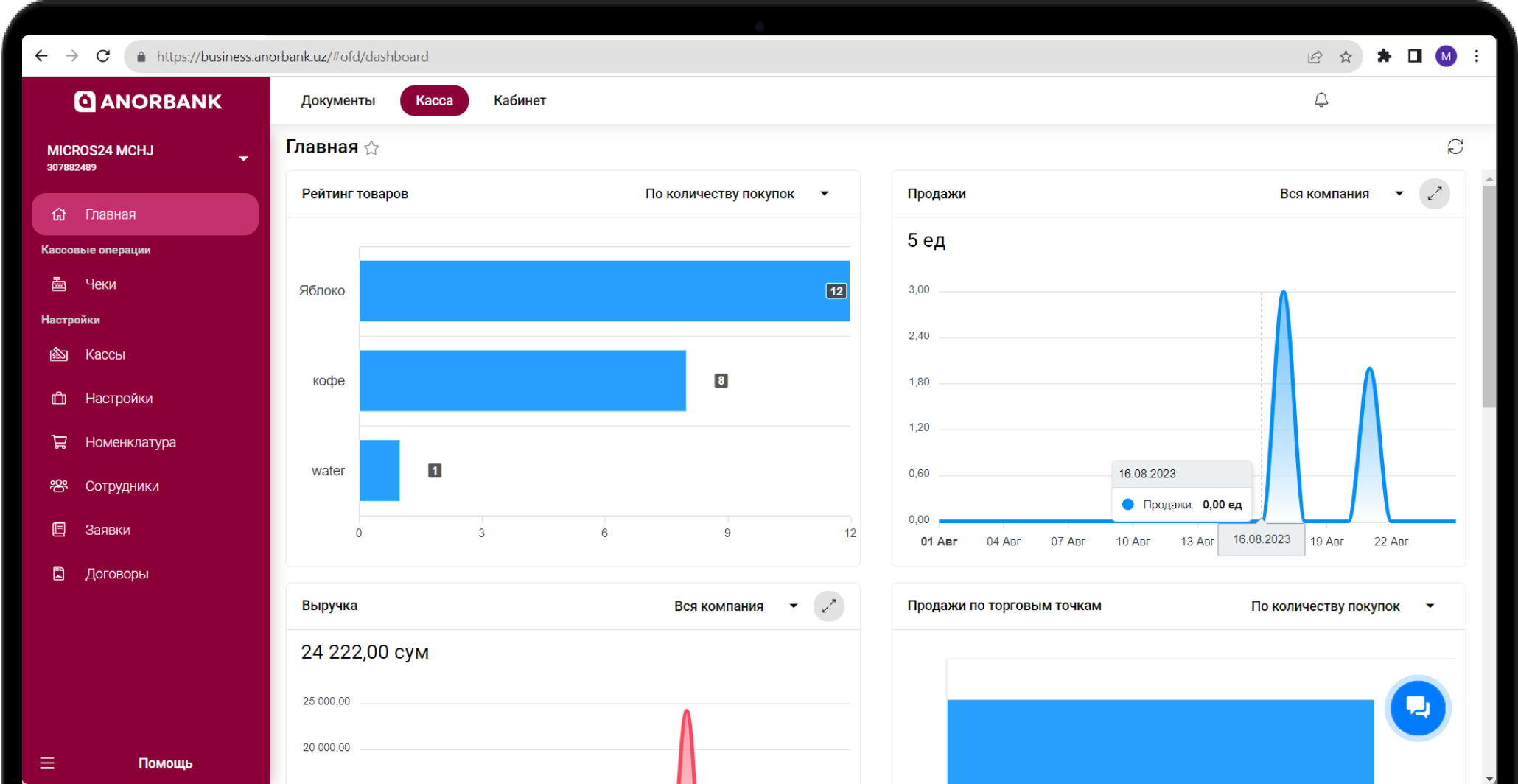
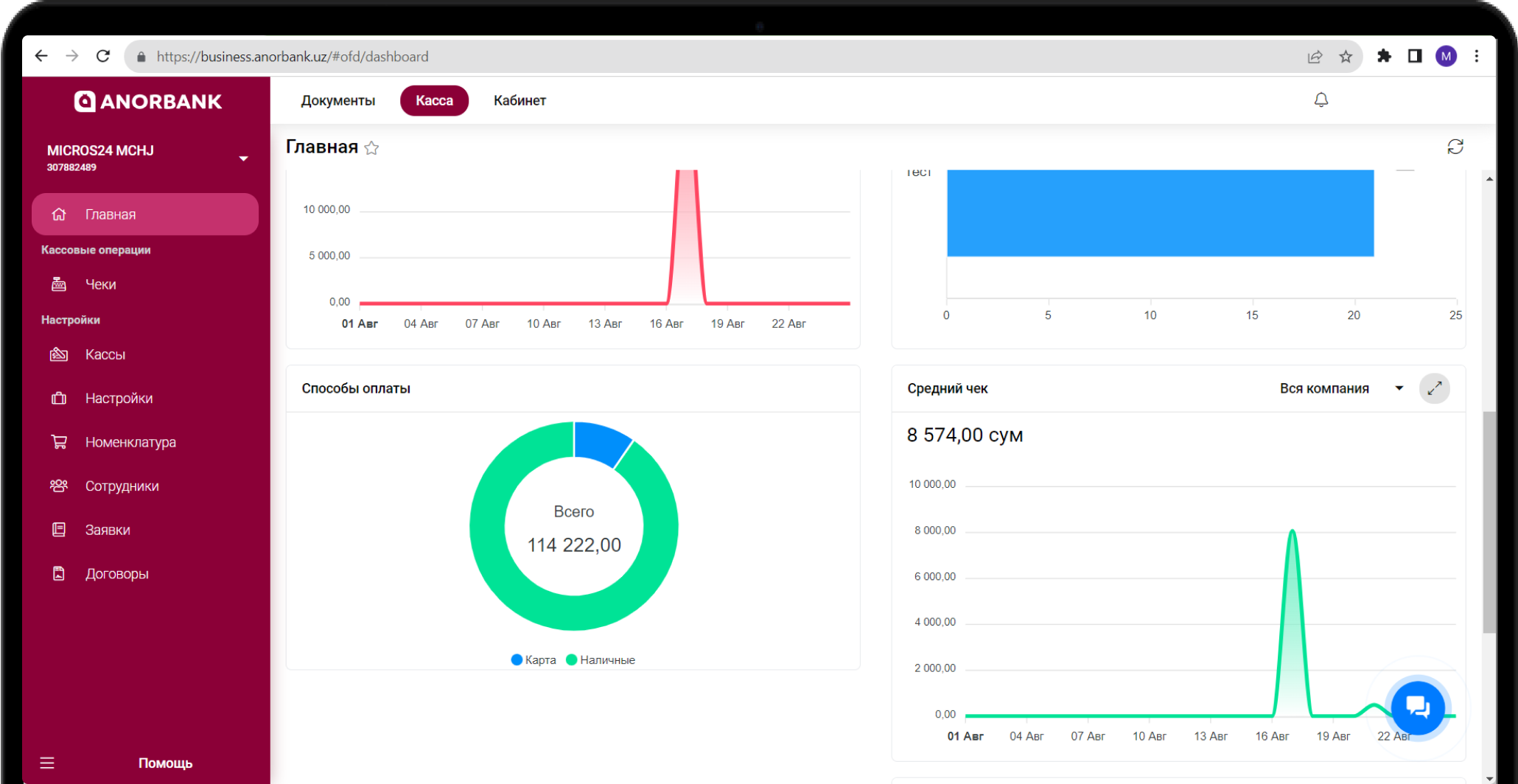
Receipts
The “Receipts” section stores all the company’s receipts, and you can set a viewing period.
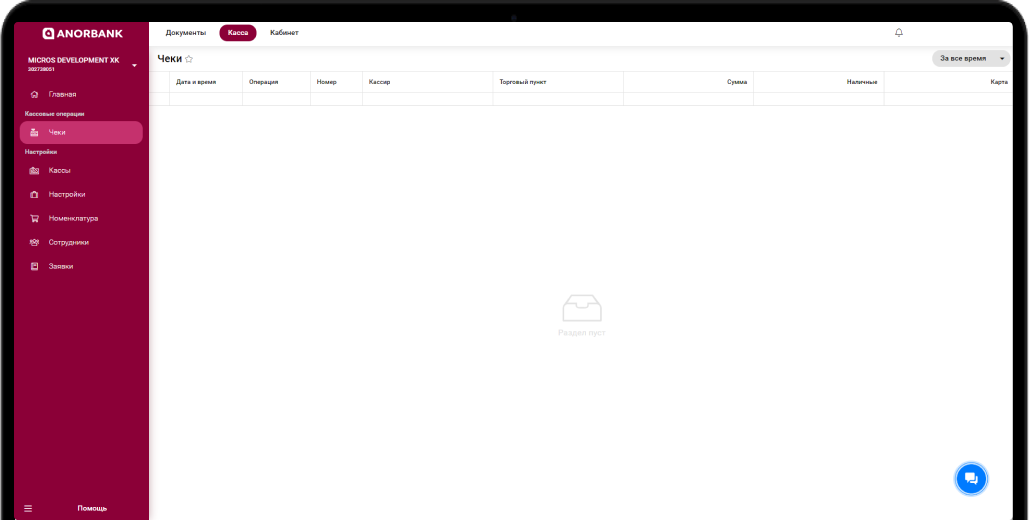
Cash registers
The "Cash registers" section contains all the company's sales points and cash registers. A trade item can be added by clicking on the "Add" button in the upper right corner.
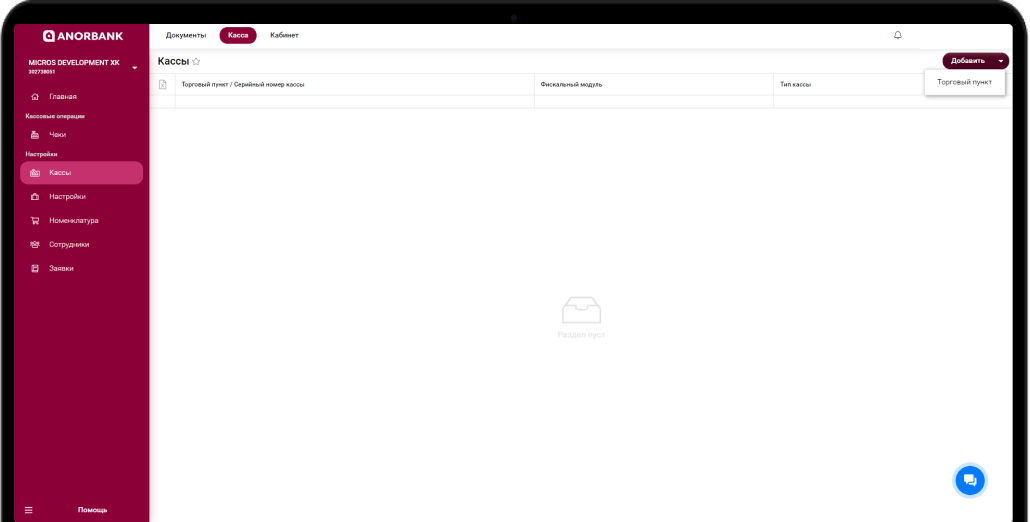
Settings
Under "Settings" is a check template that can be modified by clicking on "Edit" at the bottom of the screen.
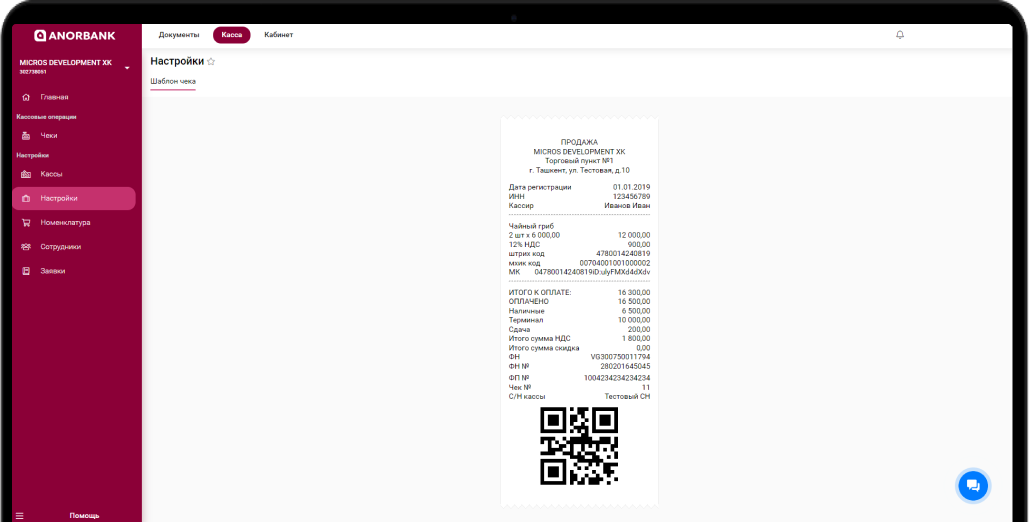
Nomenclature
Nomenclature management, checking goods according to the GS1 standard using the State Tax Committee of the Republic of Uzbekistan database
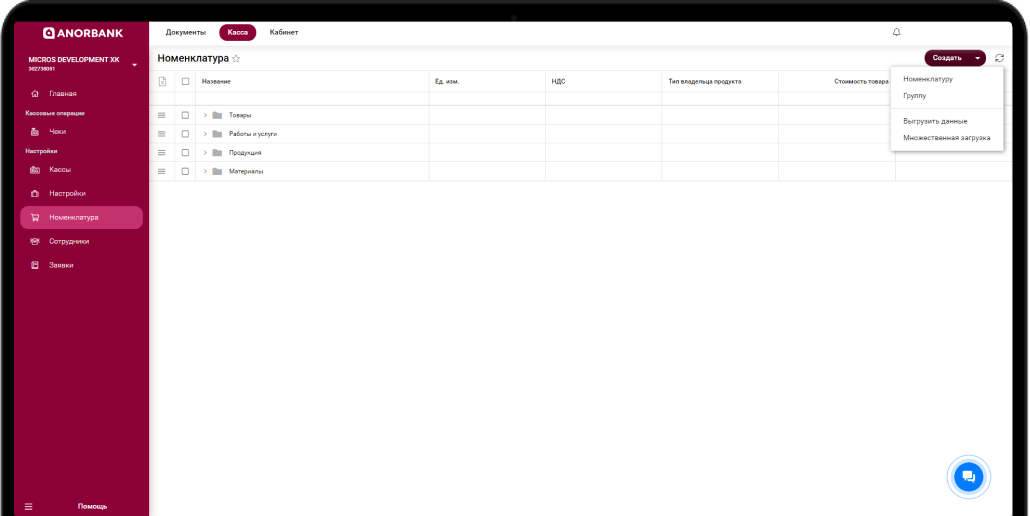
Employees
This page displays a list of employees involved in working with the Virtual Cashier Software.
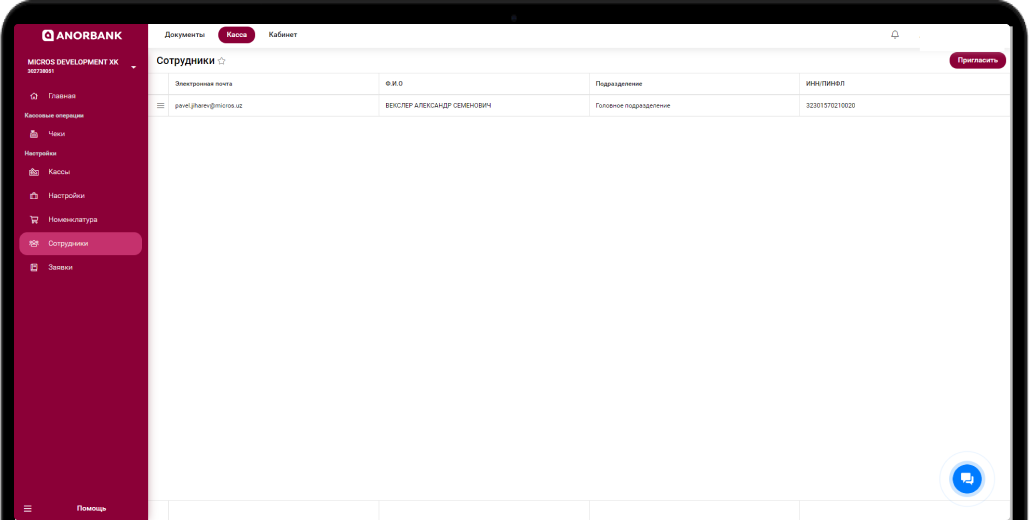
Applications
This section displays previously submitted applications. It is also possible to create new applications for adding a retail outlet, changing a fiscal module, etc.
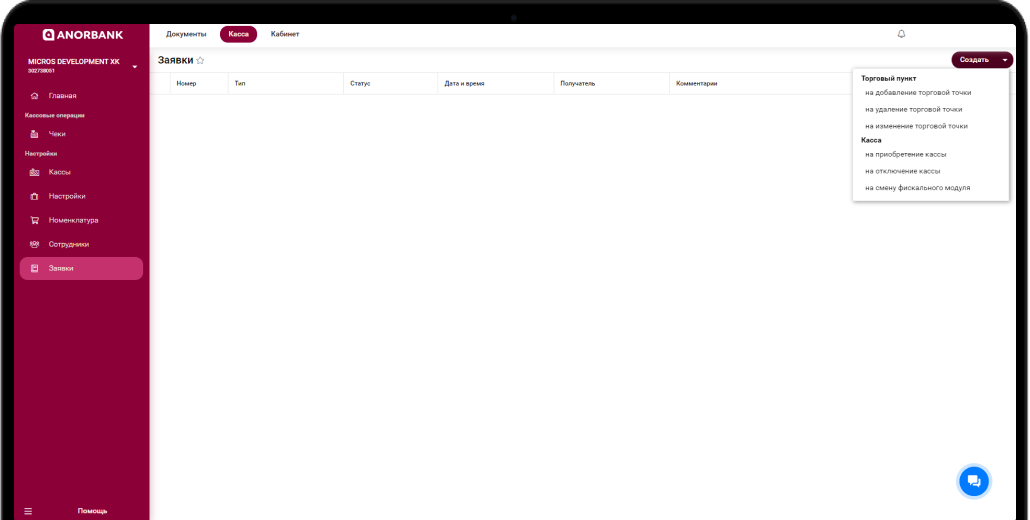
4. Counterparties
In the "Counterparties" section there is a list of your counterparties, the history of the exchange of electronic documents is contained in detail for each, as well as brief information about this counterparty. To view, double-click with the left mouse button on the desired counterparty.
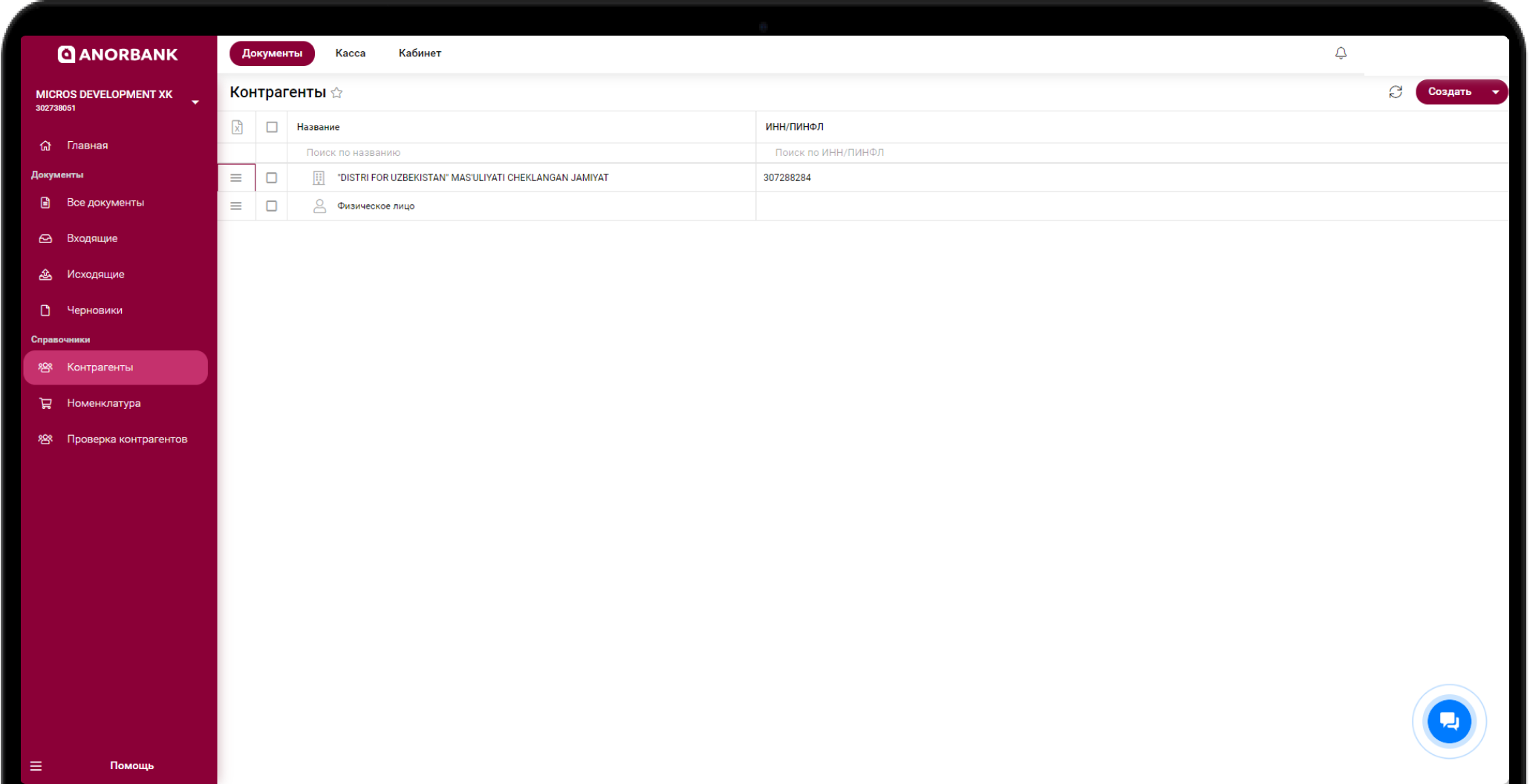
In order to add a counterparty or group of counterparties, click on the corresponding button at the top of the screen.
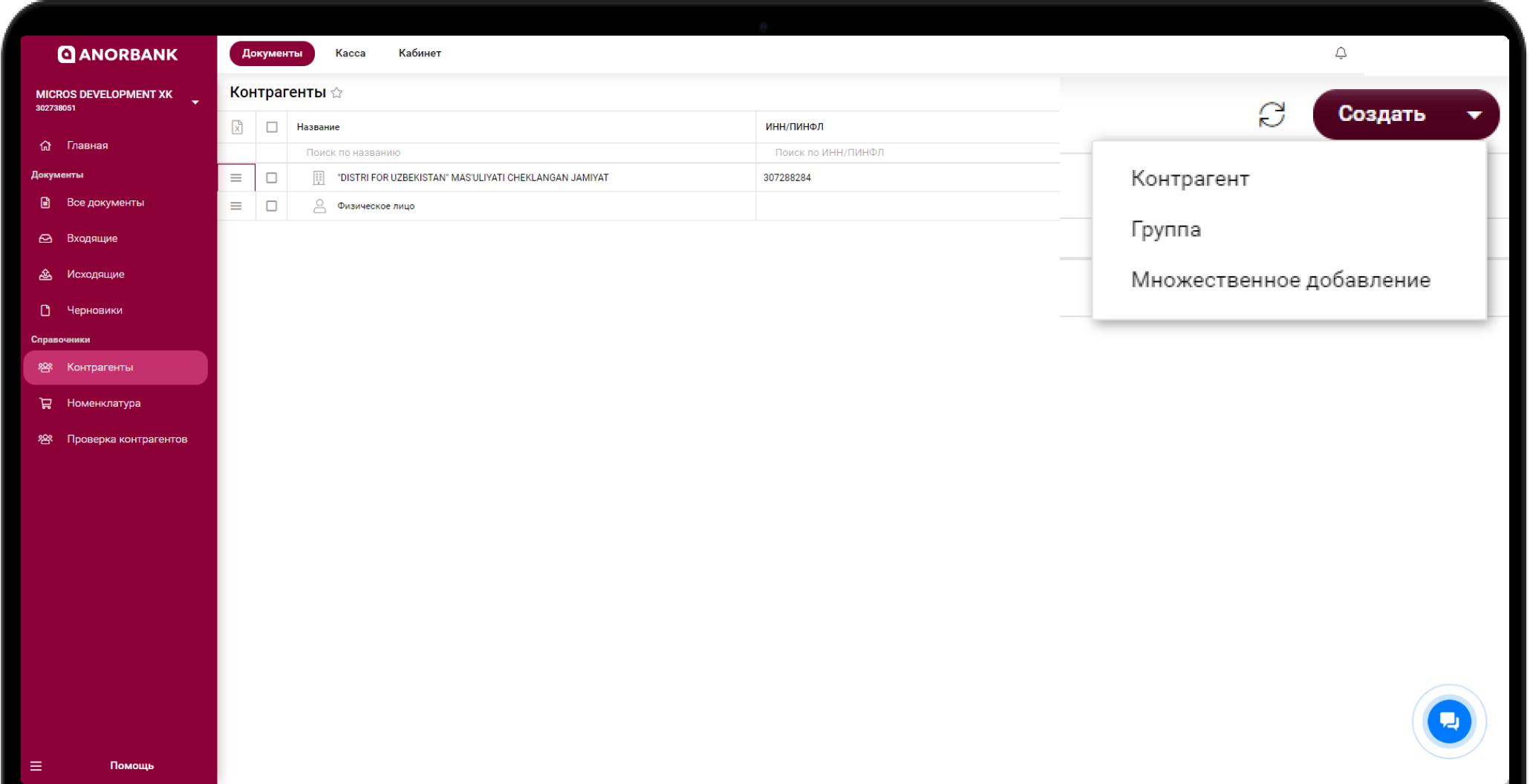
Checking the counter party
A counterparty can be checked on the main page of the account in the “Document Flow” and “Cashier” sections. This function is designed to search for information about an organization or counterparty using its TIN.
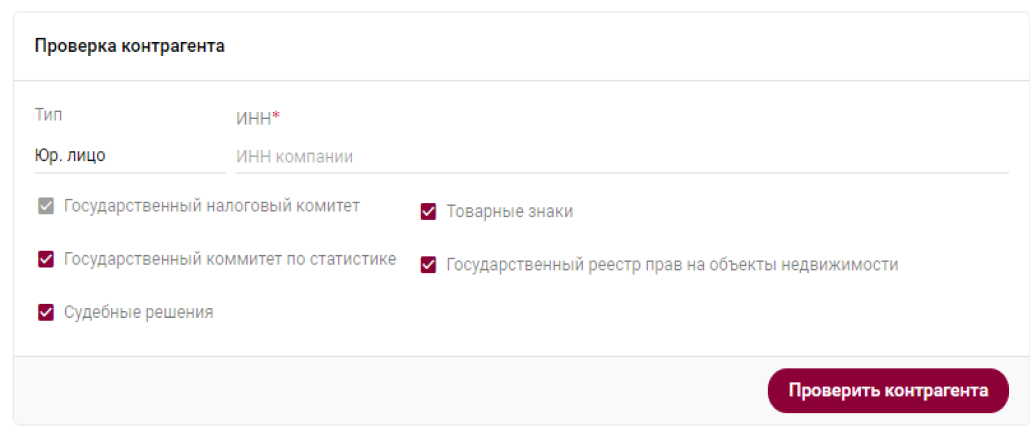
In opened window, enter the counterparty's TIN to obtain complete information from the database of the State Tax Committee, the State Statistics Committee, as well as the counterparty's court data
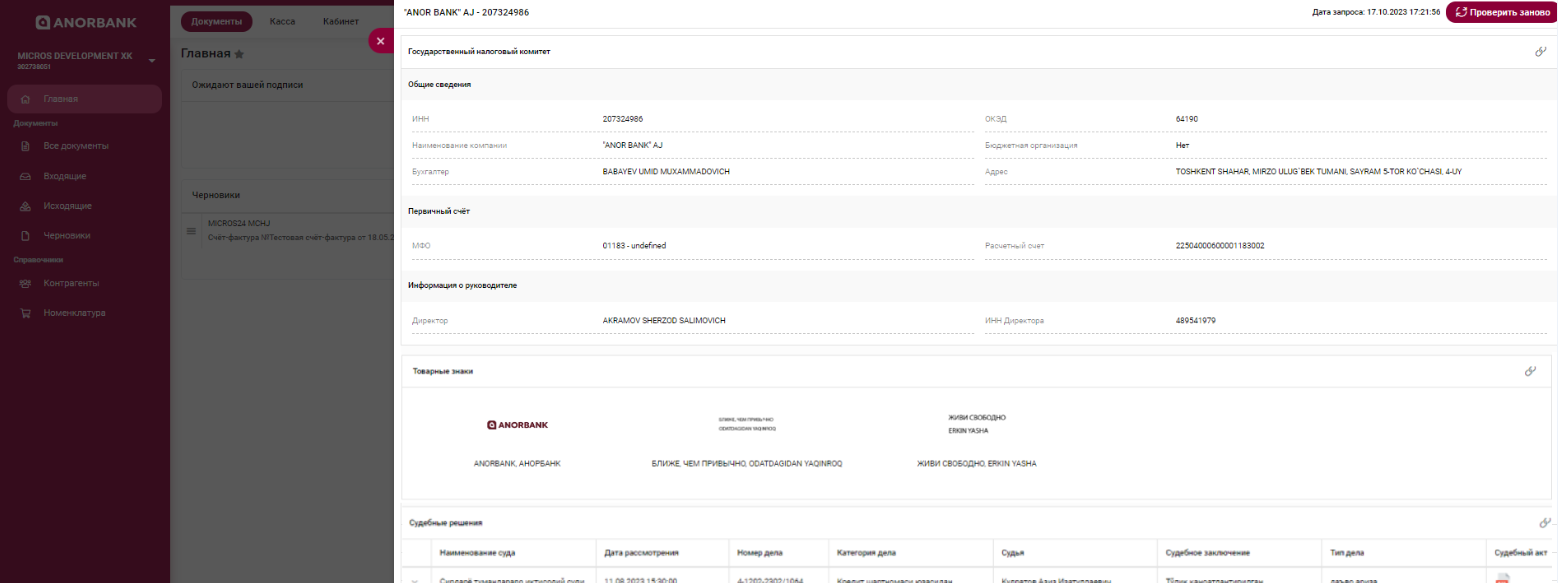
5. Technical support
Phone number: +998 55 503-00-00E-mail: info@anorbank.uz
Address: Uzbekistan, Tashkent, st. Sairam, 5th passage, no.4

Submit a request for callback and we will contact you